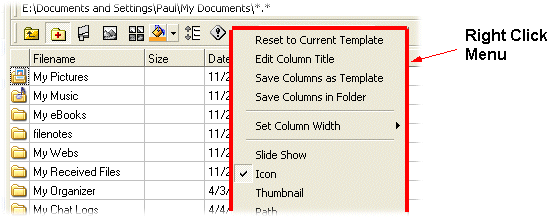
The File List column view including Notes columns can be modified to hide/show columns.
1. Right click on the Column Title Bar to display the column right click edit/selection menu
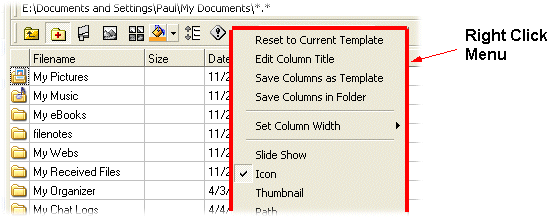
The first section of the right click edit/selection menu relates to saving Column Titles and Saving Column Templates
|
Column Title |
Field Type (if editable) |
Description |
|
Reset to Current Template |
n/a |
Undo changes to the current column setup and return to the previous column template that was used for this folder |
|
Edit Column Title |
n/a | Change the title of the current column (changes only apply to the current folder except for Collections) |
|
Save Columns as Template |
n/a | Save the current visible Columns as a global template (see Saving Column Templates) |
|
Save Columns in Folder |
n/a | Save the Columns for this folder only. Columns details are stored in a ctemplate.fnt file in the local folder (see Saving Column Templates) |
| Set Column Width | n/a | Enables the width of each column in the File List Pane to be specified in pixels or set to Autofit Width |
2. Check the columns that are to be displayed in the File List Pane
![]() Notes
Notes
All changes to the column view will only apply to the local folder unless the view is saved in a template making options available for using the same view in other folders (see Saving Column Templates)
Multiple columns can be selected or deselected. A brief explanations of each column is given below:
|
Column Title |
Field Type (if editable) |
Description |
|
Slide Show |
checkbox | Display/Hide the Slide Show check box column (see Creating Slide Shows) |
|
Icon |
n/a |
Display/Hide the file icon column |
|
Thumbnail |
n/a |
Display/Hide Thumbnail image of files in the File List Pane |
|
Path |
n/a |
Display/Hide full path column |
|
Filename |
n/a |
Display/Hide Filename column.
|
|
Bookmark |
Textual |
Display/Hide Bookmark column |
|
Index |
Numeric |
Display/Hide Index column |
|
Page Number |
Textual |
Display/Hide Page Number column (used with Bookmarks of pages) |
|
Page Count (total) |
Numeric |
Display/Hide Page Count (of supported files) |
|
File Type |
n/a |
Display/Hide File Type (e.g. "Word Document") |
|
Attributes |
n/a |
Display/Hide File Attributes |
|
Size |
n/a |
Display/Hide File size (includes folder size if selected in Advanced Options or when Folder Size on Demand is activated) |
|
Date |
n/a |
Display/Hide File save date |
|
Start Date |
Date |
Display/Hide Start Date column (Start Date is an example title. This is a Date1 Notes field) |
|
Finish Date |
Date |
Display/Hide Finish Date column (Finish Date is an example title. This is a Date2 Notes field) |
|
Information |
n/a |
Display/Hide Information on Image Files |
| Annotation | READ ONLY | Display/Hide instruction for creating zoom/position/crop of an image or page. Only used with Bookmarks. (READ ONLY) |
|
Notes 1 |
Textual |
Display/Hide Notes 1 column |
|
Notes 2 |
Textual |
Display/Hide Notes 2 column |
|
Notes 3 |
Textual |
Display/Hide Notes 3 column |
|
Notes 4 |
Textual |
Display/Hide Notes 4 column |
|
Note Edit Date |
READ ONLY |
Display/Hide date when Note was created or edited |
3. Columns can also be re-ordered. Click and drag the column title to a new position

![]() Notes
Notes
When changes are made to the column view (resizing, moving columns, changing titles, making columns visible) the current folder will take on a custom view status displayed in the FNO status bar. This custom view will be used when that folder is accessed unless a view template is specified (see Saving Columns Templates)
If a ctemplate.fnt file exists in the current folder then that file will be used to determine the layout of the columns (see Saving Columns Templates)
| Related Topics |