![]()
The Shortcuts Toolbar provides an alternative method to the Shortcuts Pane of selecting shortcuts to folders and can be used together with the Shortcuts Pane or standalone freeing up space on Sidebar.
1. The Shortcuts Toolbar is turned on/off through the View-Toolbars menu
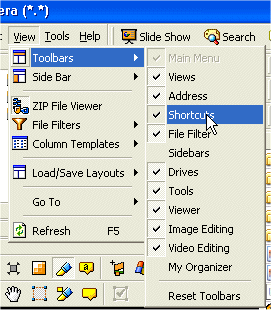
2. The toolbar can be re-located in the same way as other toolbars (see Customising Toolbars)
3. Each shortcut is displayed as a normal button. Pressing the button immediately changes to the shortcut location and is displayed in the File List Pane
4. The Shortcut Management drop down menu ![]() allows shortcuts to be added and removed as well as selecting which shortcuts
from the master list will be displayed on the toolbar
allows shortcuts to be added and removed as well as selecting which shortcuts
from the master list will be displayed on the toolbar

5. The Create New Shortcut option is an alternative method to creating a shortcut folder) and provides a Create Shortcut wizard to generating a new shortcut folder
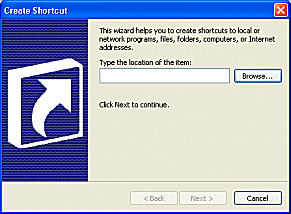
6. The Manage Shortcuts option opens the FNO folder that contains the master list of Shortcut folders. Shortcuts can then be deleted, renamed etc.
| Related Topics |
Toolbars
Customising Toolbars
Creating a Shortcut Folder
Shortcuts Pane